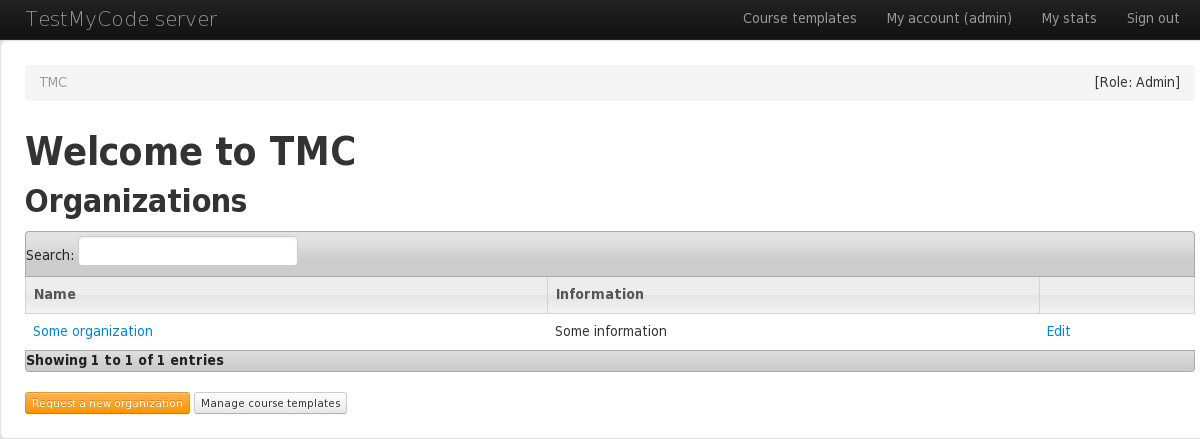Administrators have exclusive use cases for the TMC webapp, that need to be practiced. This page will list these use cases.
Simplest way to create a course is to copy it from a template. This way teacher won't have to create new repositories from which new course will be based off. One of the biggest responsibilities for an administrator is managing these templates in TMC webapp.
When logged in as administrator, visiting /course_templates will bring you here:
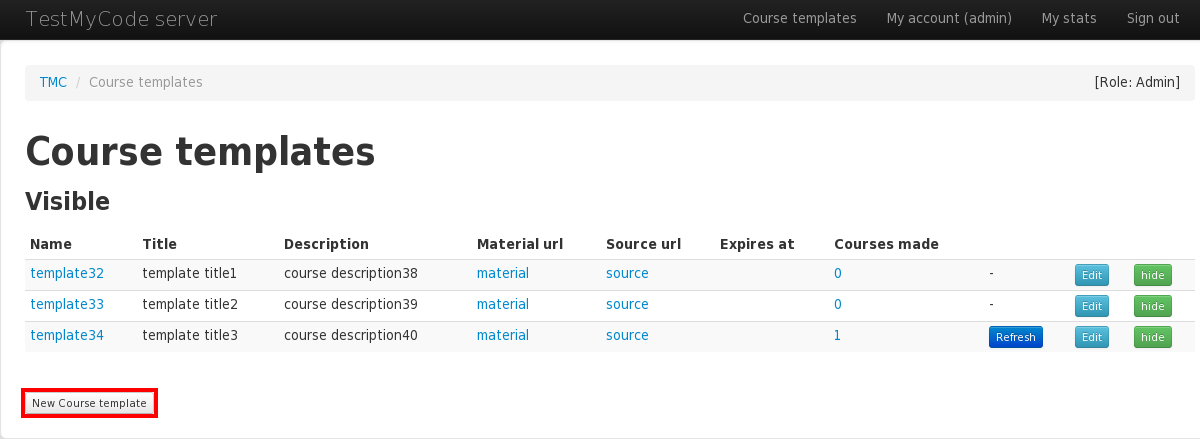
This page lists all course templates in the database with their relevant information. By clicking 'New Course template' you can create a new template through this form:
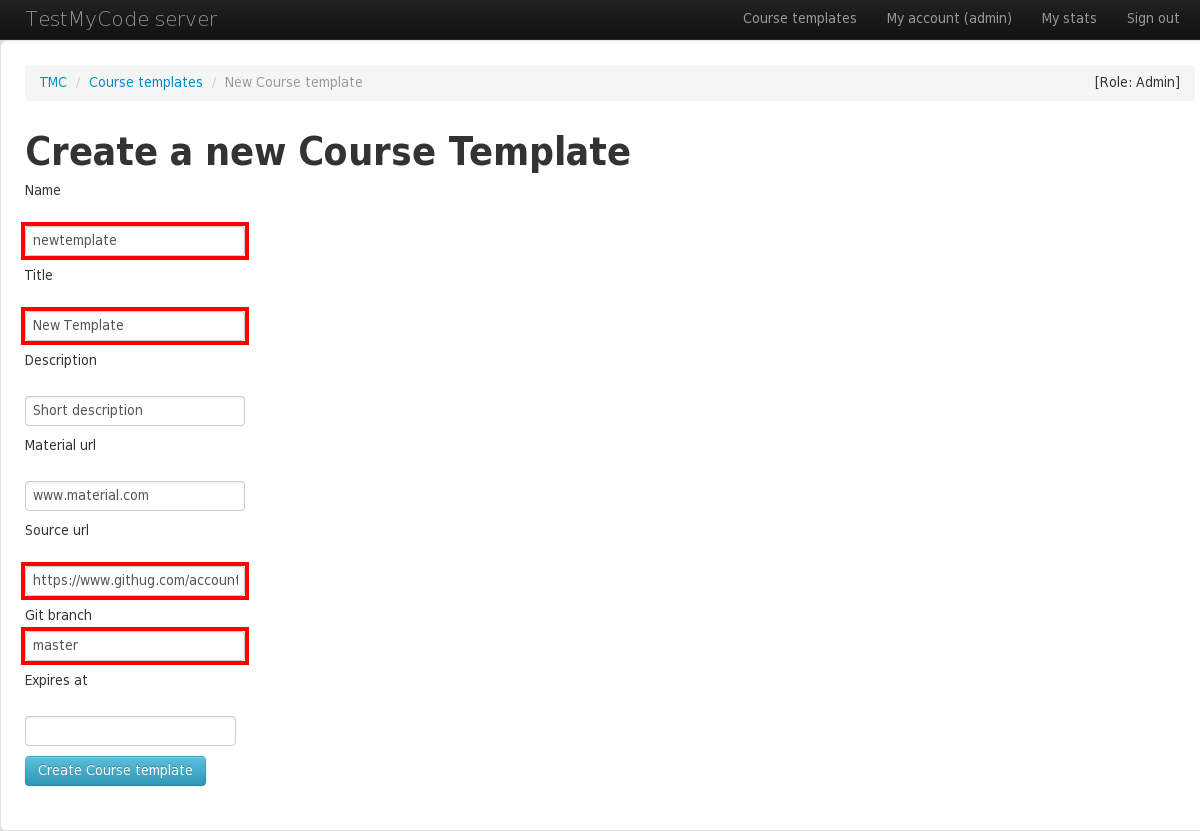
Highlighted fields are required and can't be left blank. Explanation for each field:
All of these fields except for Source url, Git branch and Expires at may be changed by the teacher during the course copying process to suit their needs.
After clicking 'Create course template', TMC will show the list of all templates again.
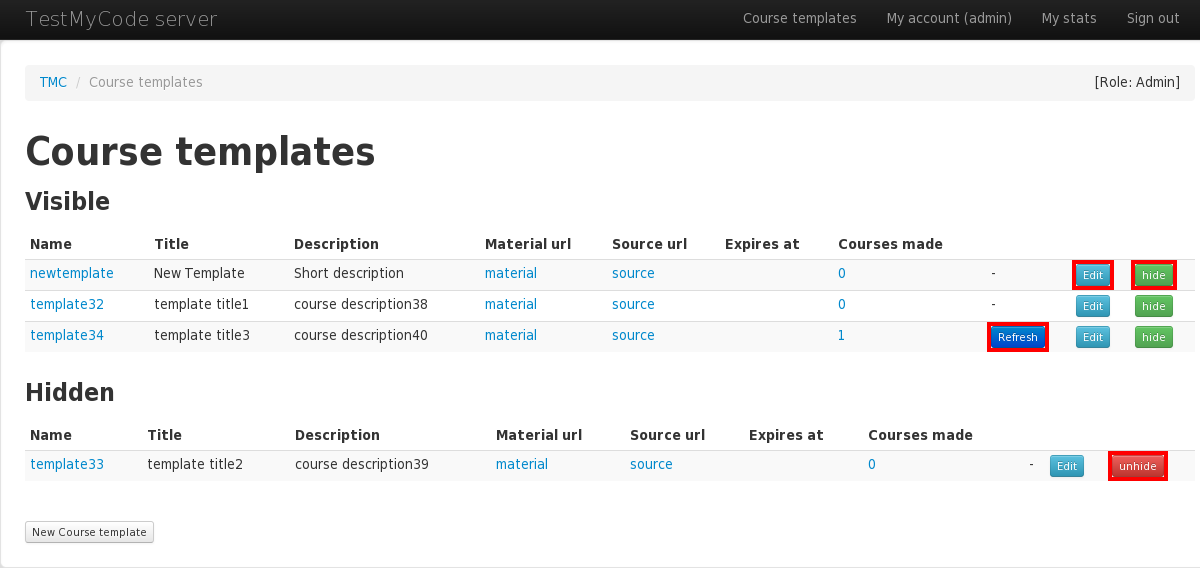
Whenever any changes to the remote repository are made (new exercises added, exercises removed, etc), the course template that uses that repository needs to be refreshed. You can refresh only course templates, which already have some courses made from them. After clicking 'Refresh', all courses created from the template will be up-to-date. This operation takes some time.
Course template default fields may be edited at any time by administrator via link 'Edit'. Expiration date may be changed through the same link.
Course templates may be hidden instead of being destroyed. Hidden templates will not be available for copying as if they were destroyed, even though the template still exists in the database.
Another responsibility for administrators is to verify all new created organizations. They can be either verified or disabled. Anyone can create a new organization, so they should be verified through careful consideration.
Administrator will see this notice on the front page when there are any unverified new organizations:
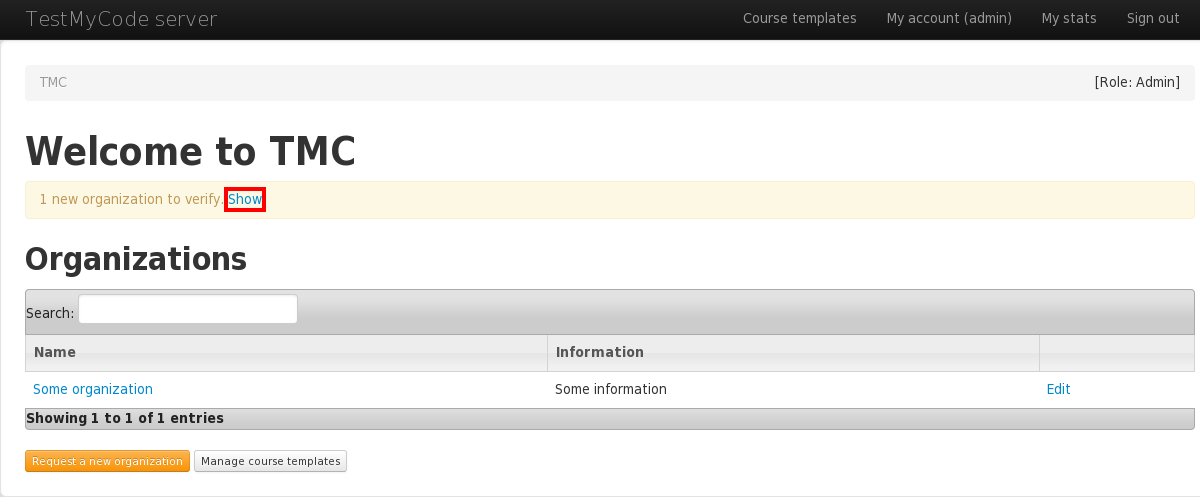
Clicking 'show' will list all unverified organizations.
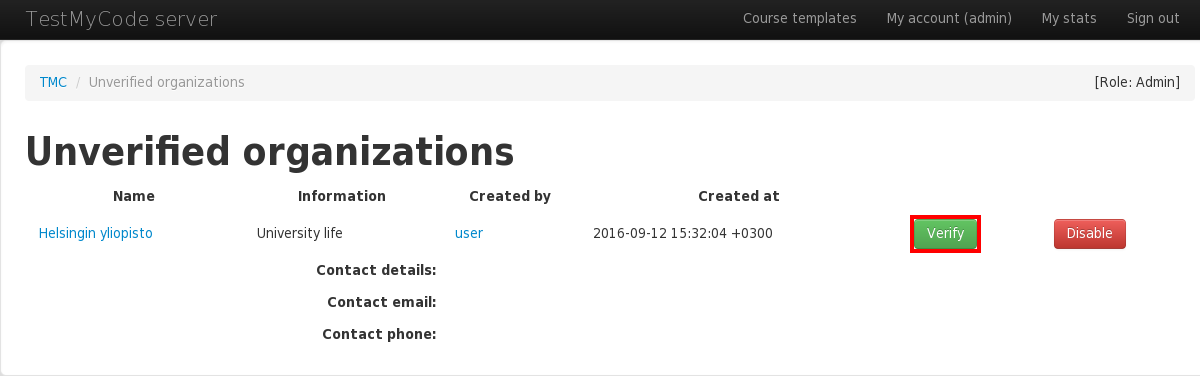
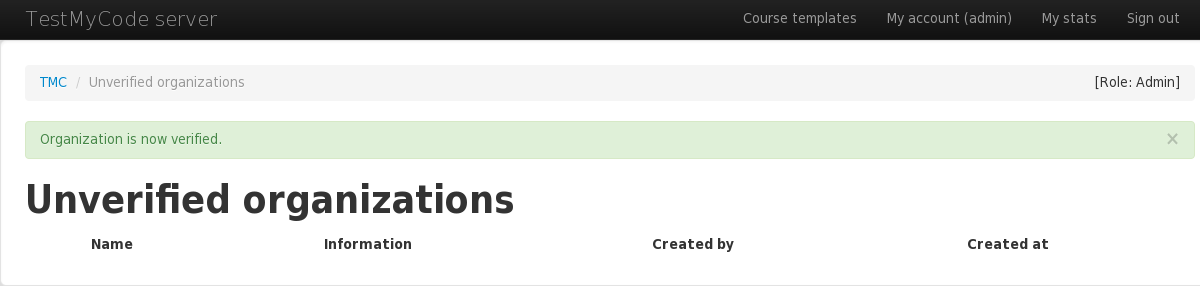
After clicking 'Verify', organization is fully operational.
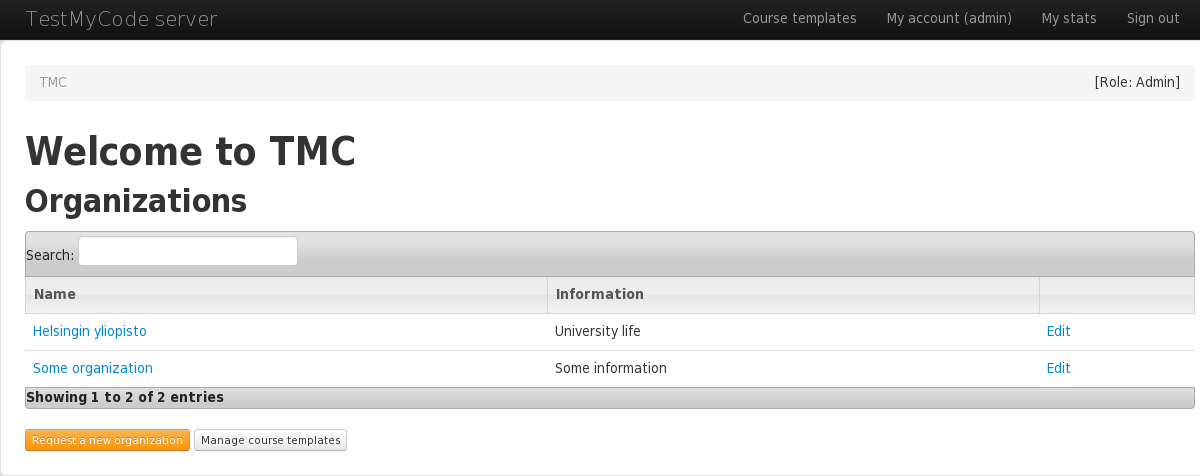
Alternatively, after clicking 'Disable', administrator must fill a form to give a reason for disabling.
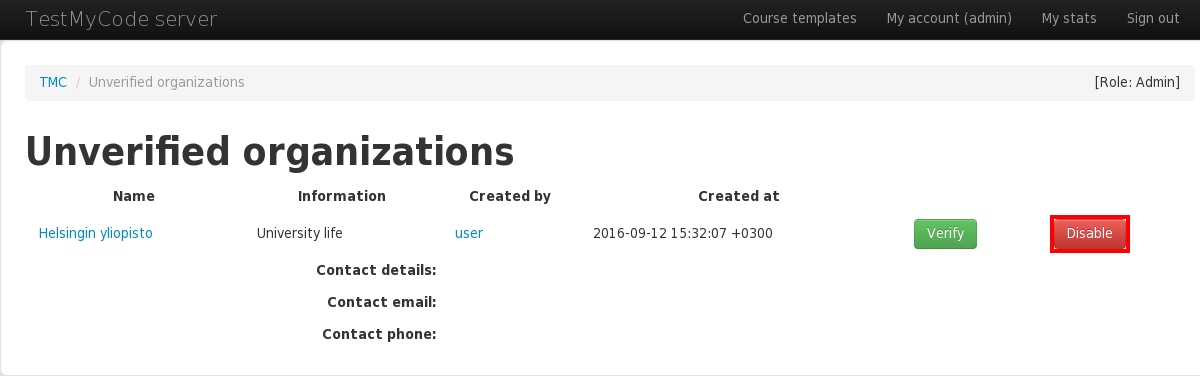
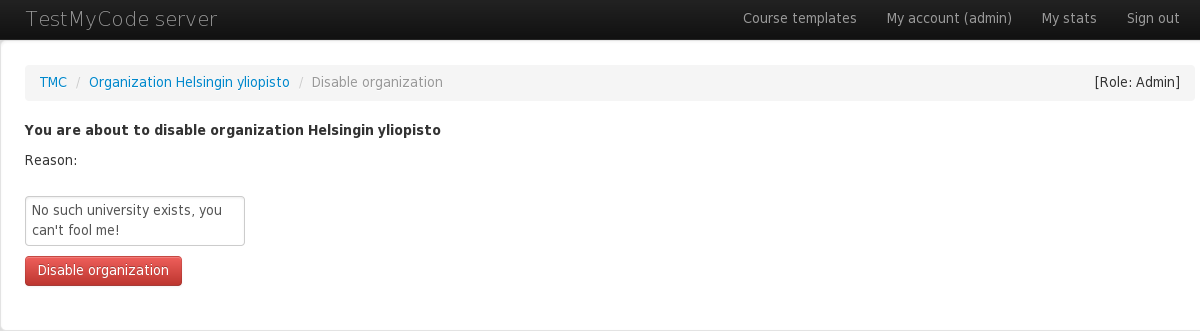
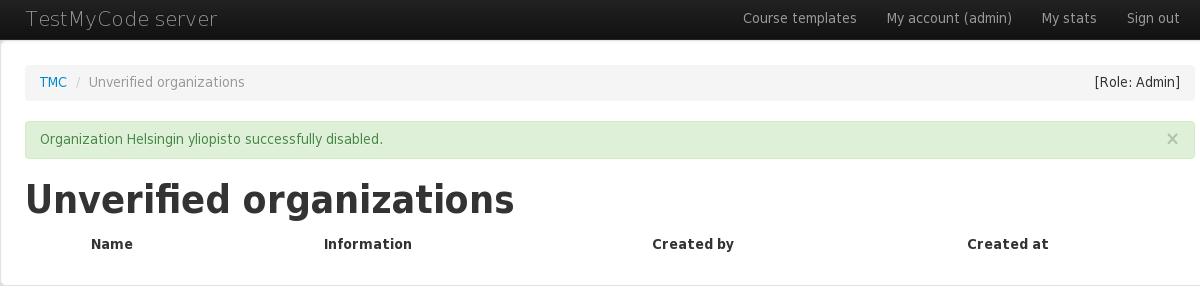
Disabled organization will not be shown anywhere in the front page.